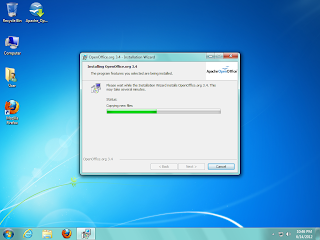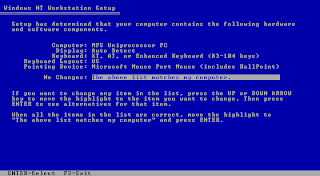How to change ASUS logo/splash screen on M4N78 PRO motherboard.
** TAKE EXTREME CAUTION WHEN FLASHING YOUR BIOS!!! **
** USE AT YOUR OWN RISK **
** USE AT YOUR OWN RISK **
Using this guide you can change the green default boot screen into whatever you want.
This is what the default ASUS boot screen looks like:
You could replace that plain screen with anything you want, such as this:
Picture requirements:
This is what the default ASUS boot screen looks like:
You could replace that plain screen with anything you want, such as this:
Picture requirements:
640x480 resolution, 16 color Bitmap. MS Paint can save files in this format.
The picture should be right around 150 KB in size.
The picture should be right around 150 KB in size.
Download BIOS ROM:
M4N78 PRO latest BIOS (as of writing this is version 1303 (2011.06.20)
so this guide will refer to 1303)
Direct link at ASUS's site:
Mirror:
Extract M4N78-ASUS-PRO-1303.ROM to a folder in your C:\
drive named BIOSMOD
AMI Tool:
Mirror 1:
http://fs12n2.sendspace.com/dl/37f7085ccde914cfcca4ffdd1a912873/504991037598279a/8s0byj/amitool162.zip
Mirror 2:
http://fs12n2.sendspace.com/dl/37f7085ccde914cfcca4ffdd1a912873/504991037598279a/8s0byj/amitool162.zip
Mirror 2:
Extract the folder, and then open MMTOOL.EXE
--
Click Load ROM
Browse and open M4N78-ASUS-PRO-1303.ROM
Click the Replace tab
Find “OEM Logo” and click on it (ID: OE), so that Module ID
says OE.
Under Module File find the BMP* you want to replace it with.
Click the Replace button to finalize the process.
Restart the computer.
Flashing the system (make sure you did everything correctly before this step!!!):
Enter the BIOS by hitting the DELETE key when the system is
booting.
Go to Tools > ASUS EZ Flash 2
Browse to your BIOSMOD folder and select your modified M4N78-ASUS-PRO-1303.ROM
Browse to your BIOSMOD folder and select your modified M4N78-ASUS-PRO-1303.ROM
Update the BIOS (will take about 1-2 minutes), and restart.
Extra info:
ASUS also provides a DOS tool called AFUDOS which can also Flash your modded BIOS AND backup your current BIOS file.
AFUDOS links:
http://dlcdnet.asus.com/pub/ASUS/mb/flash/AFUDOS238.zip
Mirror: http://www.2shared.com/file/RYgXdkAG/AFUDOS238.html
Congrats, if you did everything right you will see the new picture.
PLEASE COMMENT BELOW!!
Extra info:
ASUS also provides a DOS tool called AFUDOS which can also Flash your modded BIOS AND backup your current BIOS file.
AFUDOS links:
http://dlcdnet.asus.com/pub/ASUS/mb/flash/AFUDOS238.zip
Mirror: http://www.2shared.com/file/RYgXdkAG/AFUDOS238.html
Congrats, if you did everything right you will see the new picture.
PLEASE COMMENT BELOW!!